Downloading Telegram videos directly to MP4 format for offline use or sharing outside the app can be a bit tricky. In this blog post, we’ll guide you through several methods to download Telegram videos to MP4.
Method 1: Using Telegram Desktop
- Install Telegram Desktop: If you haven’t already, download and install the Telegram Desktop application from the official website.
- Log In: Open the app and log in with your phone number. Follow the on-screen instructions to authenticate.
- Find the Video: Navigate to the chat or channel where the video is located.
- Download the Video: Click on the video to open it, then click the download icon (usually a downward arrow) to save it to your computer.

- Locate the File: Once downloaded, the video will be saved in the default Telegram Desktop folder, usually located in the ‘Downloads’ or ‘Videos’ folder on your computer.
- Convert to MP4: If the downloaded video is not in MP4 format, use a free online converter like OnlineVideoConverter or a software like HandBrake to convert it to MP4.
Method 2: Using Telegram Web
- Open Telegram Web: Go to web.telegram.org and log in using your phone number.
- Navigate to the Video: Find the chat or channel with the video you want to download.
- Download the Video: Click on the video to open it. Then, right-click on the video and select “Save video as…” to download it to your computer.
- Convert to MP4: If necessary, convert the downloaded video to MP4 using an online converter or software.
Method 3: Using a Mobile Device
- Open Telegram App: Launch the Telegram app on your mobile device.
- Find the Video: Navigate to the chat or channel containing the video.
- Download the Video: Tap on the video to download it to your device.
- Locate the Video: Once downloaded, the video will be saved in your device’s gallery or a specific Telegram folder.
- Convert to MP4: If the video is not in MP4 format, use a video converter app available on the Google Play Store or Apple App Store, such as Video Converter by VidSoftLab or Video Converter by Inverse.AI, to convert it to MP4.
Method 4: Using Third-Party Bots
- Find a Reliable Bot: There are several Telegram bots designed to help download videos. For example, this one.
- Start the Bot: Search for the bot in Telegram and start a chat with it.
- Send the Video Link: Provide the bot with the link to the video you want to download.
- Receive the Download Link: The bot will process your request and send you a download link. Follow this link to download the video.
- Convert to MP4: If needed, convert the downloaded video to MP4 using an online converter or software.
Method 5: Using Third-Party Webs
You can use also webs like https://telegramvideodownloader.net to download some videos. Just copy and paste the link of the video you wish to download into the search box. Click ‘Download’ and choose your preferred format and resolution, then save the video directly to your device. It’s simple and doesn’t require any special technical skills.
Tips for Safe Downloading
- Verify Bots: Ensure that any bot you use is reliable and trustworthy to avoid potential scams or malware.
- Check File Size: Large video files may take up significant storage space on your device. Ensure you have enough space before downloading.
- Use Secure Websites: When using online converters, make sure to use reputable websites to avoid downloading malware.
Conclusion
Downloading Telegram videos to MP4 format is a straightforward process if you follow the right steps. Whether you use Telegram Desktop, Telegram Web, a mobile device, or third-party bots, each method has its own advantages. Always remember to verify the sources and tools you use to ensure a safe downloading experience. Happy downloading!

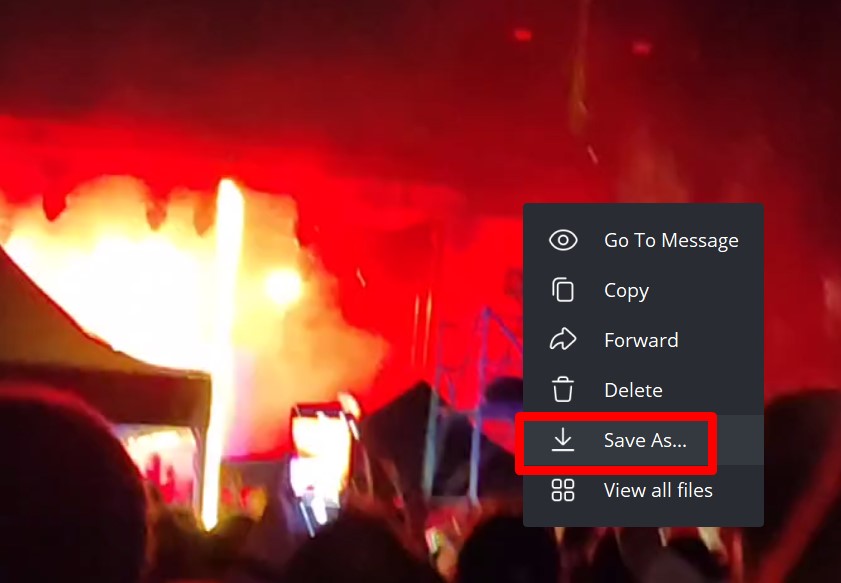

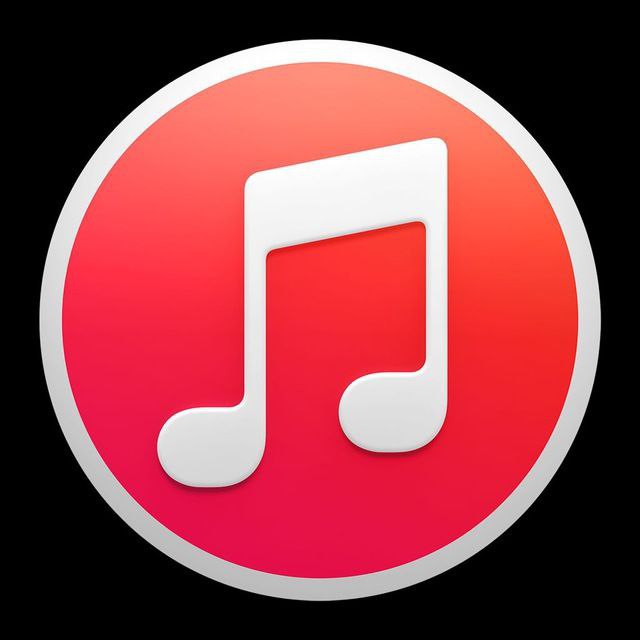


0 Comments