Due to WhatsApp’s new data policy, many people have started downloading to Telegram. To facilitate migration, Telegram has enabled an interesting option that allows import your chat history from WhatsApp. In this article, you will find a step-by-step guide on how to transfer your WhatsApp chats to Telegram thanks to this new feature, which is now available for iOS and Android devices.
How to move your WhatsApp chat history to Telegram
Before you start, you should know that:
- To import WhatsApp chats to Telegram, you need the latest versions of both applications
- You won’t be able to transfer all your WhatsApp chats to Telegram at once; you will have to do it with each chat separately.
How to move your history on Android devices
- Enter WhatsApp and go to the chat you want to transfer
- Tap the icon Menu (three vertical dots) and click Plus.

- Choose Export chat and if you want the export to include the multimedia files.

- Select option Telegram in the Share menu. Ready!

How to move your history on iPhone / iPad
- Open the WhatsApp application on your iPhone or iPad and enter the chat you want to transfer. Then, touch the contact’s name at the top of the screen to access the Contact Information menu.
- Select the option Export chat at the bottom of the menu

- Then select Telegram in the share menu
 Telegram will ask you where you would like to import the messages: to one of your saved contacts, groups or messages that are visible only to you. You can select the saved messages and then tap on Sendr to keep the chat just for you
Telegram will ask you where you would like to import the messages: to one of your saved contacts, groups or messages that are visible only to you. You can select the saved messages and then tap on Sendr to keep the chat just for you




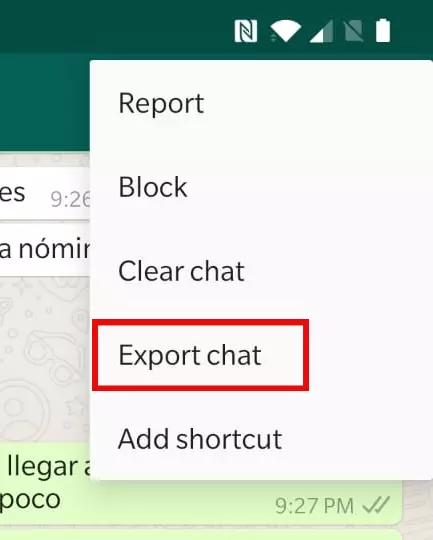
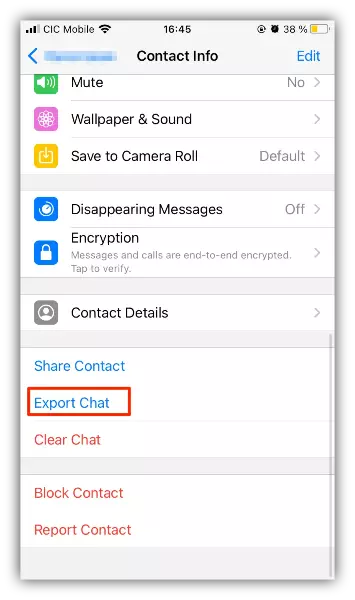
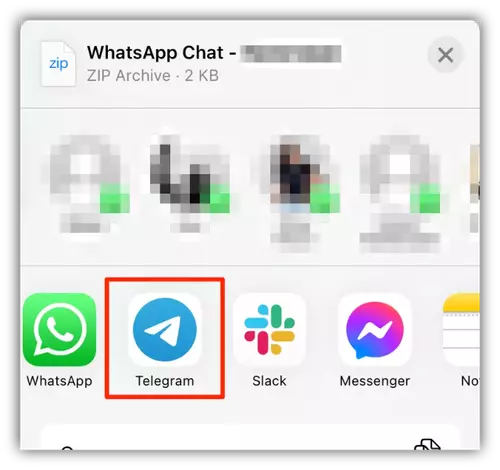 Telegram will ask you where you would like to import the messages: to one of your saved contacts, groups or messages that are visible only to you. You can select the saved messages and then tap on Sendr to keep the chat just for you
Telegram will ask you where you would like to import the messages: to one of your saved contacts, groups or messages that are visible only to you. You can select the saved messages and then tap on Sendr to keep the chat just for you


0 Comments