Knowing the opinion of our Telegram contacts on any topic can be a very interesting option, especially if we manage groups or channels. For this we tell you how to make surveys in Telegram easily.
Since its launch in 2013 Telegram has become one of the most interesting messaging applications for all the features it has and that does not have the archipopular WhatsApp.
Among the latest innovations that have come to the app are the ability to make group video calls with up to 1,000 users as audience, improvements in video messages or the possibility of speeding up videos 0.5X, 1.5X or 2.0X. Another interesting feature that Telegram has is the ability to make questionnaires to know the opinion of the contacts or users of a group or channel regarding a particular topic.
Launch the poll
Table of Contents
If you need to know how to make surveys in Telegram to make them in any group you manage follow the steps we show you below. The first thing you have to do is open the Telegram application and enter the group chat where you are going to launch the poll.
Then you must click on the paperclip icon that appears next to the box to write messages. In the drop-down menu choose “polls”. This will open the screen where you will have to create your poll. The first thing you have to write is the question and then the answer options. When you have done everything click on “create” and the survey will be inserted in the group conversation.
How to make tests in Telegram
If you already know how to make surveys in Telegram, but you also need to know how to make tests in Telegram to evaluate the contacts of a certain group, we explain it step by step.
Open the Telegram group or channel where you want to take the quiz. Then click on the icon in the shape of a paperclip that you have right next to the box where you normally write any message. Then select the “poll” option.
Enter the quiz question and the answer options you are going to give to the users. Remember that you can put up to a maximum of 9. Once you have all this configured, go to the “settings” section and slide the slider to the right where it says “quiz”.
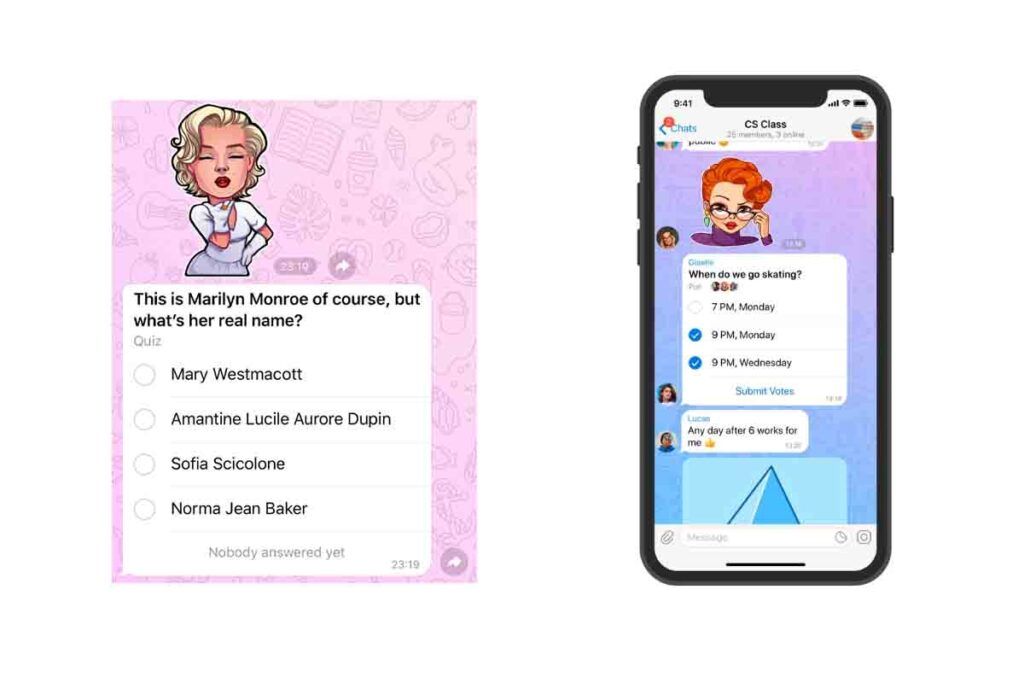 Telegram will then ask you to select the correct answer from the options you have chosen. Then click on “create” and the quiz will be sent to the conversation screen of the group or channel.
Telegram will then ask you to select the correct answer from the options you have chosen. Then click on “create” and the quiz will be sent to the conversation screen of the group or channel.
How to make Telegram polls
Knowing how to make polls in Telegram is practically the same as knowing how to make votes by Telegram, since when users respond the number of votes and the percentage of each response appears.
Remember that to make polls in Telegram you must enter the group or channel and then choose in the icon in the form of a paperclip the “polls” option. Then you just have to configure it and click on create.
How to set up a poll in Telegram
If you already have your questionnaire configured and you have created it within the group or channel, but you need to know how to set a poll in Telegram so that it is highlighted whenever any user enters the group follow the steps that we show you below.
To set a poll in Telegram the first thing you have to do is to enter the group or channel where you have created it. Then press and hold the poll and click on “set”. Telegram then gives you two options: one is to set it and notify all members of the group or channel that it is set and the other is simply to set it without notifying them. Choose the one that suits you best. The poll will then be pinned to the top of the conversation.
Is it possible to make non-anonymous polls in Telegram?
Telegram gives a lot of options when it comes to creating polls, but can you make non-anonymous polls in Telegram? The answer is absolutely yes. You can make surveys where it appears what the user has answered.
To make non-anonymous surveys in Telegram you simply have to create the survey and in the settings section slide the controller to the left where it says “anonymous vote”. This way no answer will be anonymous.
How to create quizzes with QuizBot in Telegram
Now that you know how to make surveys in Telegram from the icon shaped like a paperclip that appears right next to the box to write we are going to tell you another interesting way to know how to create quizzes with QuizBot in Telegram.
QuizBot is a bot in Telegram that allows us to create a quiz with several questions and share them within the platform with other users or contacts. The interesting thing about this bot is that we can not only put the questions to ask, but before we can add information where we can give the appropriate indications to answer it and we can also insert any multimedia element, such as images or videos, which makes the questionnaire much more striking.
This bot is very complete and also allows, for example, to set a time limit for answering. This is ideal if you want to evaluate any topic and make it as if it were a contest. To find out how to create a quiz with QuizBot the first thing you have to do is open @quizbot in Telegram. You can click on this link or search for @quizbot in the search box at the top.
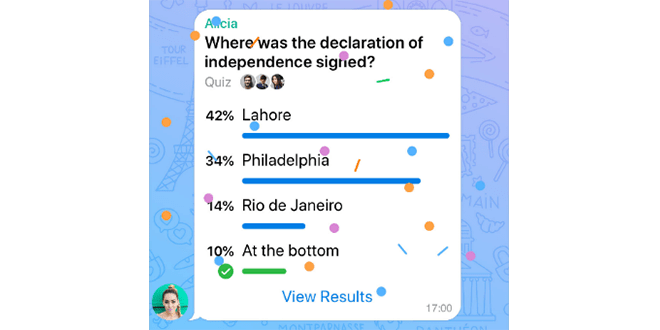
Once you get inside click on “Start”, the button at the bottom. Now click on “create a new quiz”. The first thing you have to enter is the name you are going to give to the questionnaire and then you will be asked for a description. In this description you can briefly tell what the questionnaire is about and you can also write the instructions for the user.
Before starting with the questions you can include a text or an image that would be displayed prior to those questions. Then click on “create question”. The template will open where you will have to enter the question and the answer options. Tap on the correct answer and it will be marked in green. You can also include an explanation to clarify errors or give the reason for the answer. Finally, click on submit to launch the first question of the questionnaire. Repeat the process with as many questions as you want to include.
Once you have all the questions done you have to enter the code /done. Now the bot will ask you to choose the time the users will have to answer from several seconds to 5 minutes.
Then it will ask you if you want them to mix the questions or the answer options. You will have to decide if “all is random”, “not random”, “only questions” in random or “Only answers” in random. When you are done the questionnaire will be created.
ow comes the sharing part. Several options appear, among which are “start this questionnaire”, so that you can test it yourself; “start questionnaire in a group”, so that you can share it within a group and the participants can start answering.
You also have the option “share questionnaire”. If you click on it you can choose any contact from your list and send it to them. Another way to share it is by copying and pasting the external link that appears just above the menu.
If you want to make any changes you have created you can do so by clicking on “Edit questionnaire”. Finally, you have the “quiz statistics” button. There you can see how many people have taken it, who has answered the questions correctly and how long it took them to do so.


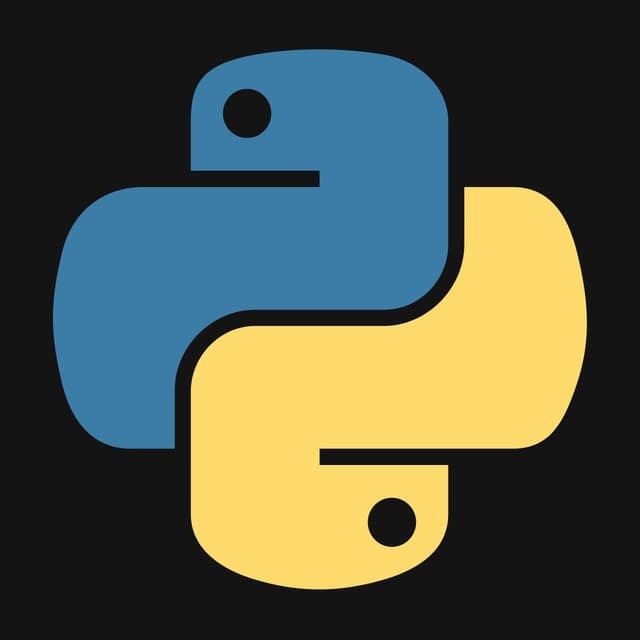



0 Comments